Google Analytics UA Integration Guide
How to sync a Google Analytics and an iovox account
This guide takes you through the steps required to send call events into Google Analytics. This can be done in 2 ways:
1. Integration via the iovox Enterprise Portal
Set up Google Analytics from your iovox Enterprise portal account online.
2. Integration via the iovox JavaScript API
Set up Google Analytics by adding JavaScript to pages.
1. Integration via the iovox Enterprise Portal
Account set-up Steps
Please follow the below workflow in order to create a new trackable item.
Creating the JS API Rule Template
1. From the top menu, select Management >Rules>.
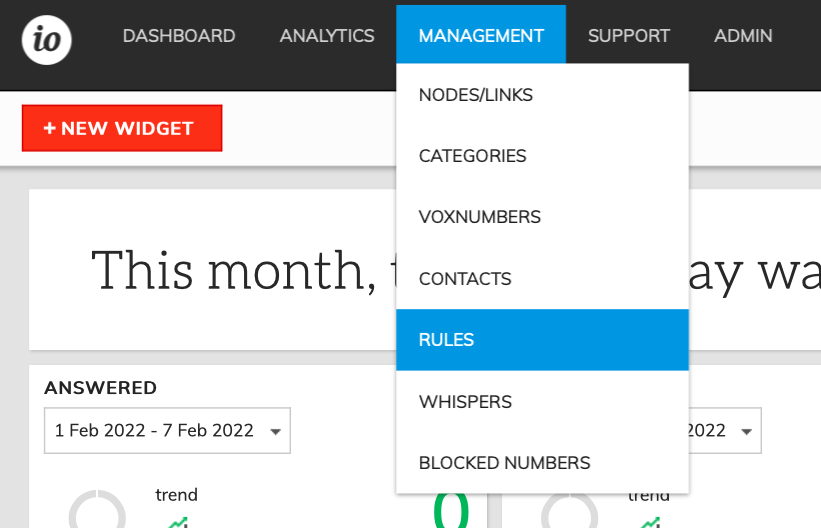
2. Select "New Template".
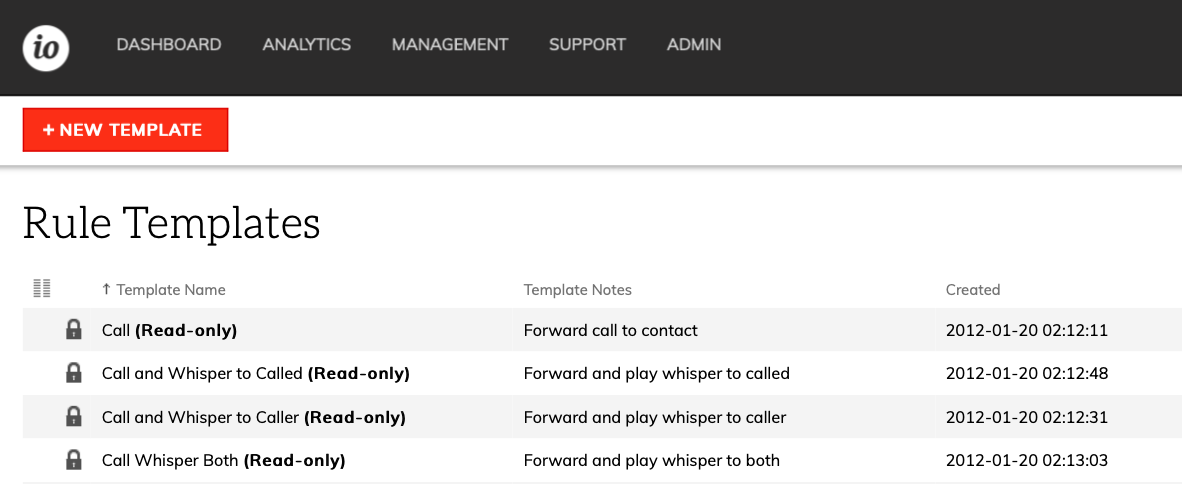
3. Enter a name for the new rule template.
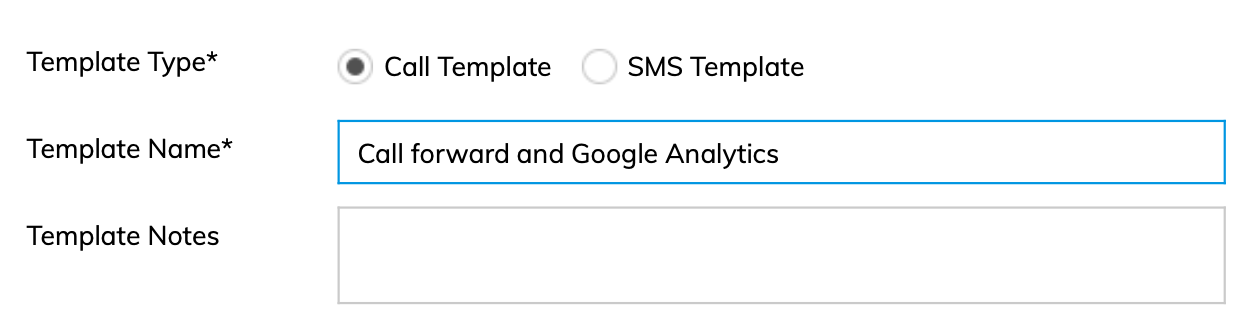
4. Add the first rule by clicking the "Call" button.
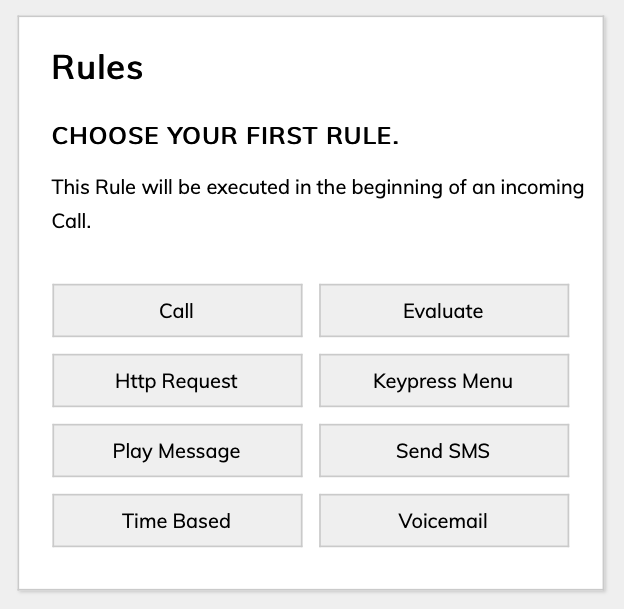
5. Change the Rule ID and Rule Result if desired, otherwise leave the defaults and then click the + symbol next to "Call Contact".
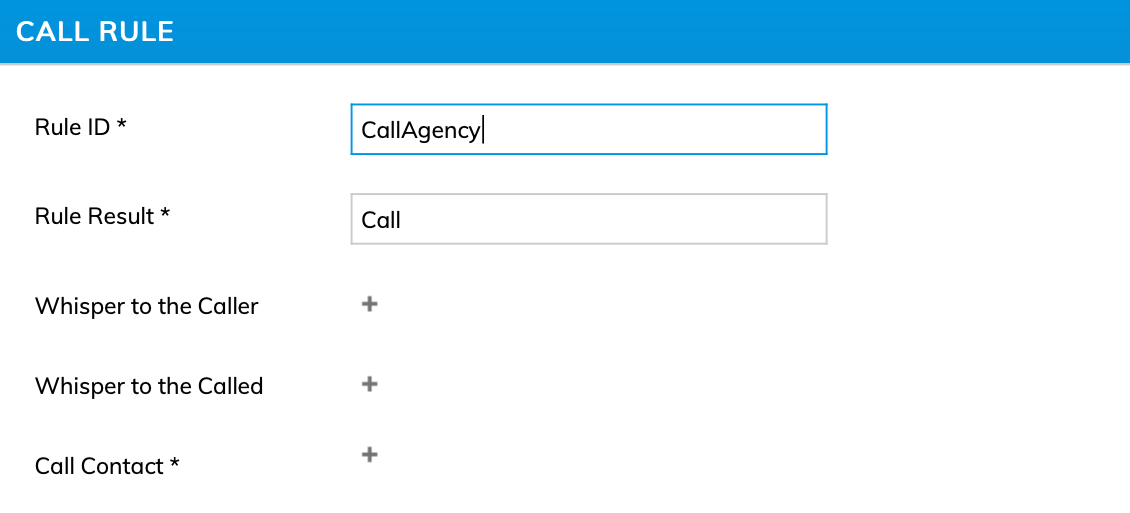
6. From the "Select a contact" dialog, check the box labelled "Make this rule a variable" and then click "Finish".
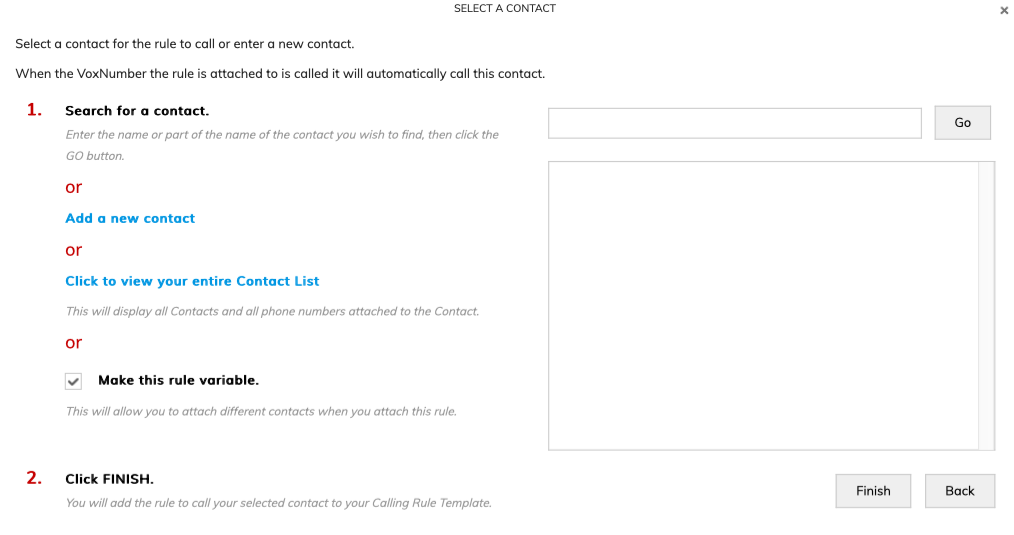
7. The contact dialog will close, and you can now click the "Save" button, notice that the "Call Contact" is now set to "?".

8. Add a rule to continue the call flow when the call completes. While hovering over the "Call Rule" , click the "Add Rule Below" button.
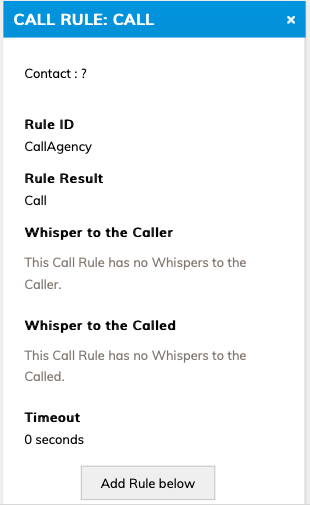
9. Select all outcomes and click the "Add" button.
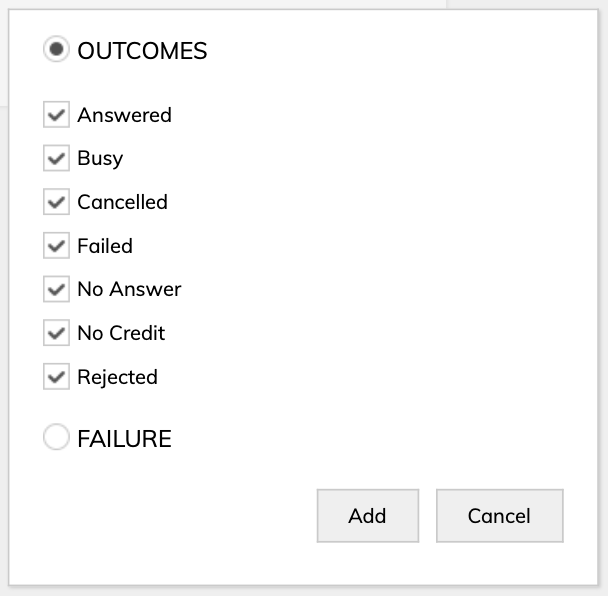
10. Add a rule to continue the call flow for the call outcomes. While hovering over the "Call Result Rule" , click the "Add Rule Below" button.
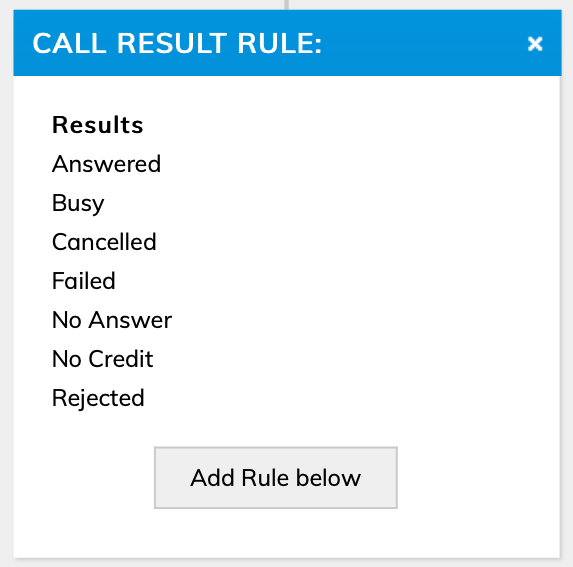
11. Click the "Http Request" button to continue.
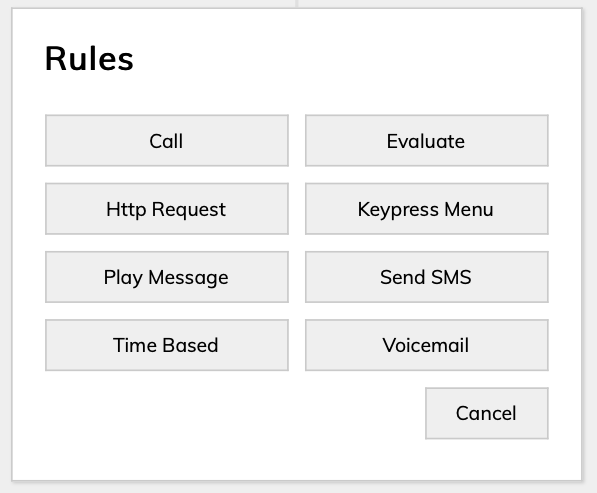
12. This is where the Google Analytics event injection details need to be setup, set the "Rule ID" and "Rule Result" . In the "Type" dropdown select "POST" and set the "Request URL" to " https://www.google-analytics.com/collect " .
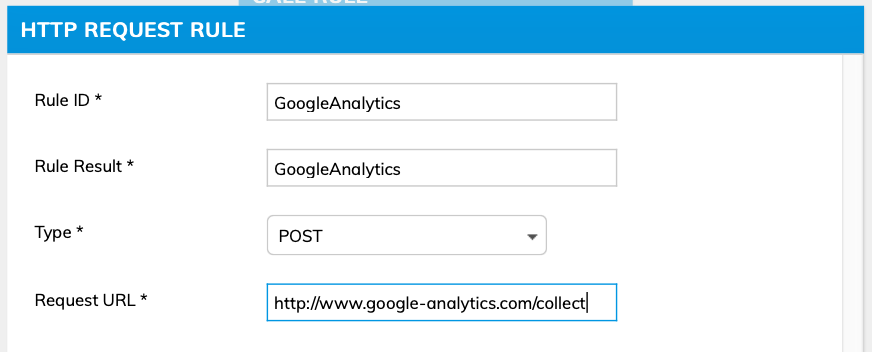
13. For the event to be recorded in Google Analytics there are certain required fields, these are listed in the table below, some of the values need to be set added using "Add a custom value..." , while other use internal fields.
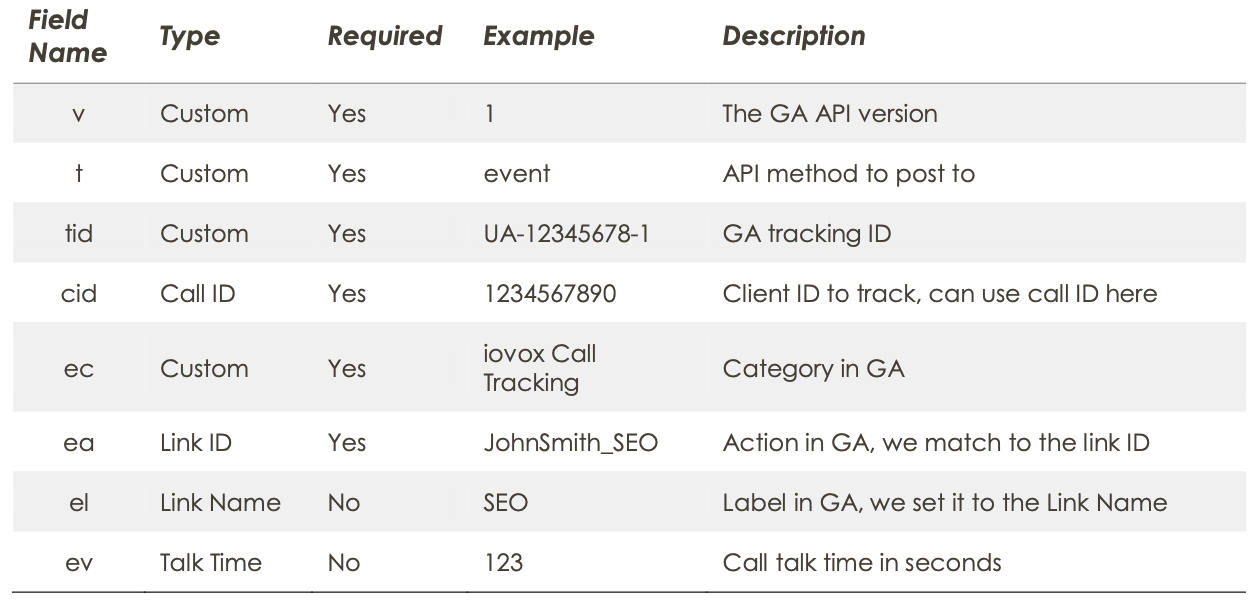
NOTE: THE VALUE FOR "EV" MUST BE A POSITIVE INTEGER, WHICH IS A WHOLE NUMBER GREATER THAN ZERO.
14. Enter the query parameters as shown below, the tid needs to be specified by the customer, DO NOT use the example value below. Then click the "Save" button.
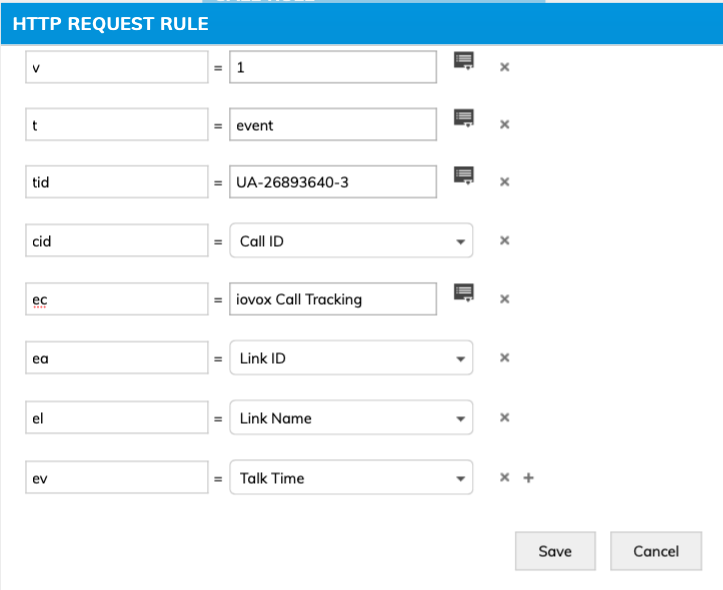
15. The last step is to click the "save" button to save the entire rule template.
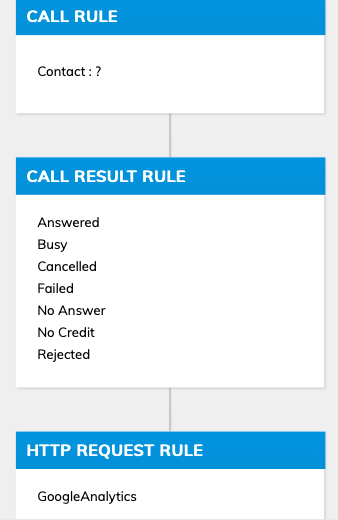
Once the Rule Template has been created, you will need to create Contacts, Nodes, Links and assign the Rule to the Links.
2. Integration via the iovox JavaScript API
1. Overview: How does it work?
The JavaScript allows a single page to display different numbers depending on the source which the user has reached the page.
When the page loads, you decide what to display on the page. For instance, a list of properties, a list of agents, and one agent.
When it is a list of properties, for example, you know which properties they want to display. The output of each property could be address, pictures of property, price, and agent.
2. Documentation
All our API documentation is kept securely online, to access it you will need a username/password.
Enterprise, Web, IntegrationsContact our team today to explore our products and solutions
Contact Us
Send us a message and someone from our team will contact you ASAP.
Or call us on +44 20 7099 1070